Accupedo does not count steps. How to fix this problem?
Battery optimization
Android (operating system) can kill the Accupedo app that is running in the background to save phone battery. Please follow the instructions to turn off the battery optimization not to kill the Accupedo app. These instructions are an example of the Google Pixel phone with Android OS 9 or newer, and may differ from each phone manufacturer. These instructions also apply to the Accupedo+ app.
• Open phone's Settings app > Apps & notifications
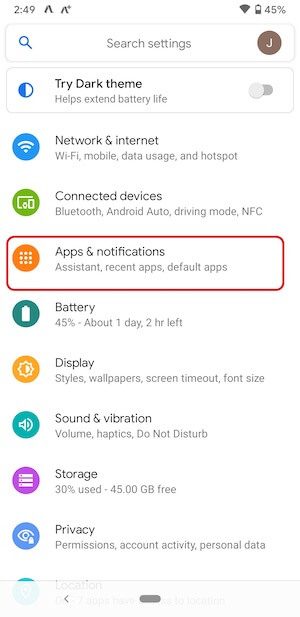
• Find and click Accupedo
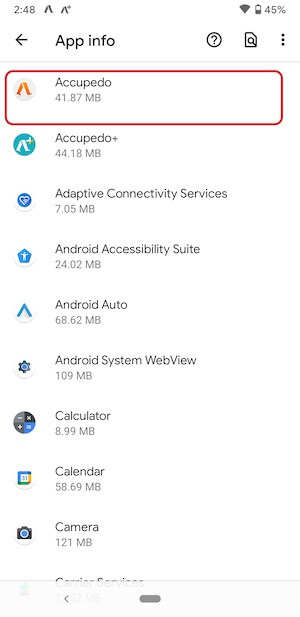
• Click Battery
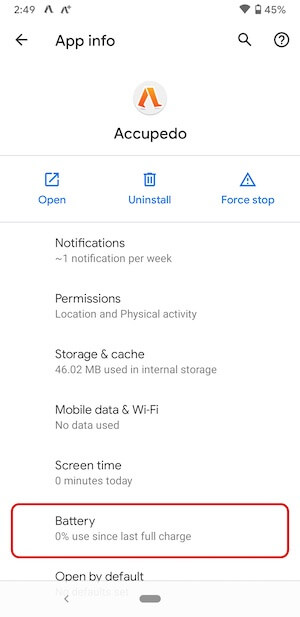
• Click Battery optimization
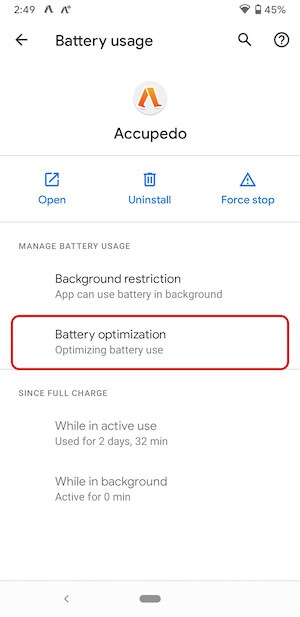
• Click Not optimized button and select All apps
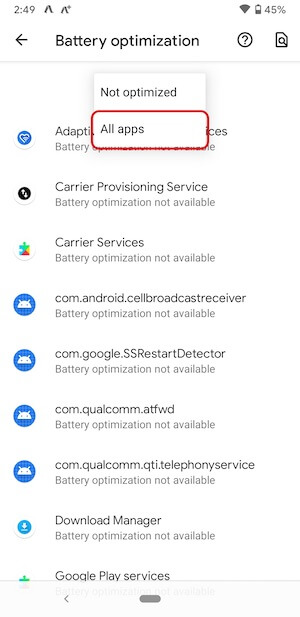
• Click Accupedo
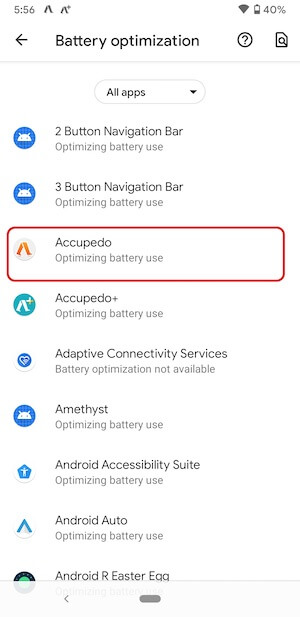
• Select Don't optimize
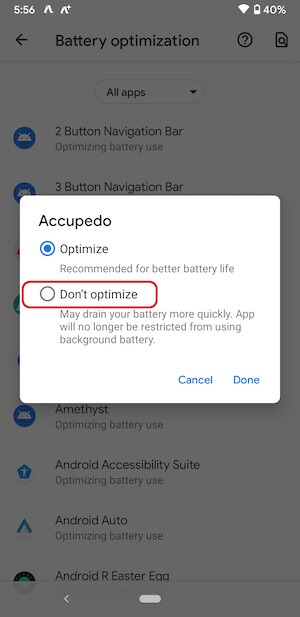
• Click Done
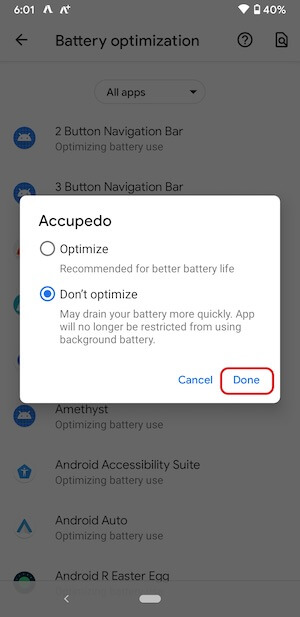
• Check Accupedo is Not optimized. Android OS will not kill the Accupedo app.
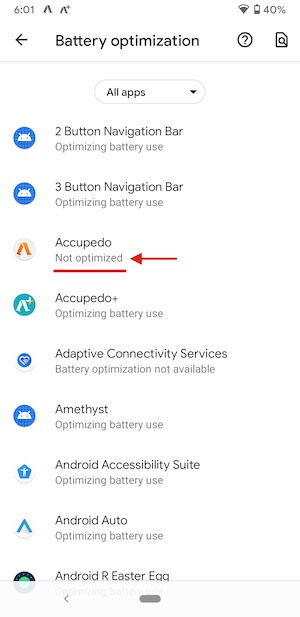
Rule of Thumb
✓ Restarting your phone may fix the step count issue. We recommend that you open the Accupedo app at least once a day, preferably in the morning. The reason for this is that the Android does not kill a frequently used app.
✓ The Accupedo app has three sensing modes: built-in pedometer (default mode), Google Fit, and Accupedo. If a built-in pedometer is not performing well, I suggest you test with Google Fit mode as a sensing method. Please go to Settings / Sensing Method, and select Google Fit. This mode reads step counts from the Google service. You need to sign in to your Google account for this mode.
✓ If the Accupedo app does not work at all, would you send your log and database file to us? Open Accupedo > Menu > Help, and enable "System logs for diagnosis" and press the "Email us" button. We will review your log and database file.